Conference FAQ
Online Conference schedule and speakers: csvconf.com/2021/speakers/
Conference dates: May 4-5, 2021, Online.
How can I join the conference?
Please register (for free!): csvconfv6.eventbrite.com/
Each Conference Session has a Crowdcast link to join. The links are listed in the schedule.
Read our conference Code of Conduct. By joining the video feed, all participants agree to adhere to the Code of Conduct.
Which time does the the conference start?
While we hope to have an event that everyone can participate in, it is impossible to have an event that caters to everyone’s timezones. We hope that by having the event start at 8 a.m. PT, that you can still attend most of our event.
How does a virtual conference work?
Talks will be delivered in a seven-hour window, for two days in a row. Participants are encouraged to join talks that work for their schedule.
Speakers will present their talks via video, and the audience will be able to ask questions and chat with each other in written form.
When participants join, their video will be off and they will be muted. The only people that will have the option of using video and sound will be the speakers and moderators. Participants may be invited on screen during the Q&A to voice their questions.
The organising team will moderate every talk to introduce speakers, help with questions, ensure the Code of Conduct is followed and to make sure the technology runs smoothly.
Can’t make these dates or times? No worries - all the talks will be recorded. You will be able to watch all talks on crowdcast immediately after the session and talks will also be posted on our YouTube channel after the event.
What is the format of the conference sessions?
Talks are slotted for 20 minutes total, including time for questions.
Birds of a Feather sesssions will be an hour long.
Sessions will be moderated by the organising team.
What platform will the conference use?
We will use Crowdcast for all talks. Participants will need to sign in to sessions they would like to attend and can do so here: https://www.crowdcast.io/csvconf. Sign in requires a valid email address.
We will use Spatial Chat for Birds of a Feather sessions and social time. Read how to use Spatial Chat in the FAQ below.
We will also use our existing csv,conf Slack channel to communicate with speakers and attendees throughout the conference. Sign up now! https://csvconf-slackin.herokuapp.com/
How will you handle questions from the audience?
Questions for the speaker during their talk: Within Crowdcast, Please use the ‘Questions’ tab for questions for the speaker. These can be voted up & questions with the most votes will be asked to the speaker. The question writer will have the option to turn on their microphone and video to ask their question during the Q+A, or the moderator can ask the question if desired.
Questions for the speaker after their talk: We anticipate moving quickly, so there might not be enough time for the speaker to answer every question after their talk ends. If this is the case, the moderators will re-post the remaining questions in a Slack channel so the speakers can respond to the questions at their own pace.
Questions/comments for your fellow audience members: There is also a live chat that can be used for posting links to related work, general chit chat, and clapping after the talks end (👏). Remember to follow our Code of Conduct when participating in the chat.
Questions for the organizers: Please reach out in Slack if you have questions for the organizers. For technical help, see the help channel in Slack. For any inquiries related to the Code of Conduct, please follow the reporting guidelines specified in the Code of Conduct.
Are you providing Live Captioning for your event?
Yes! You can watch our stenographers live in action at https://www.streamtext.net/player?event=CSVConf. As Sessions 4 and 9 are concurrent, you can follow along here: https://www.streamtext.net/player?event=CSVConf2.
How can I watch the talks after the conference is over?
All csv,conf,v6 talks will be posted on our YouTube channel after the event. Recorded talks will be available on Crowdcast soon after each session.
Speakers will be able to opt out of being posted on YouTube.
Crowdcast specific instructions for speakers:
-
We found that Chrome was the best browser to use with Crowdcast.
-
When you share your screen - please select Share Specific Tab (if you’re running your slides on a web browser). This is so you can have both Crowdcast open and your presentation open at the same time.
-
Remember you’ll end up going full screen for your presentation, so you may need to find a way for you to see both the crowdcast screen and your presentation either by having crowdcast on another screen/monitor or having to run crowdcast on another device if you want to see the chat.
-
Crowdcast does leave icons when we toggle screen to have the slides full, try to leave a bit of room on your slides so text/info does not get cut off. Here is an image of what Crowdcast will look like. Note the speaker faces at the bottom left:
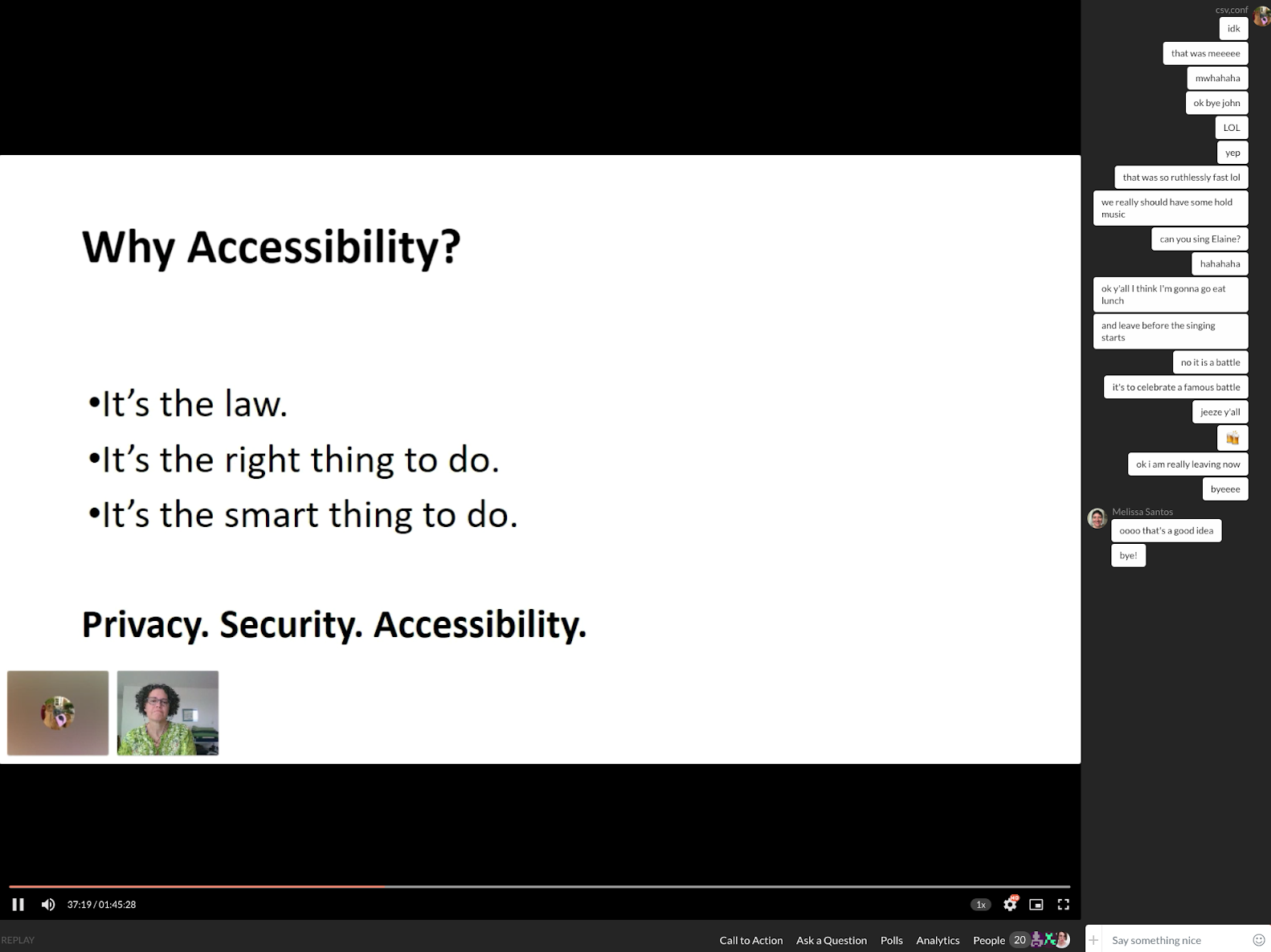
-
Crowdcast does not support sharing audio with the share screen. If you need to share a video or audio clip, please let us know. We have workarounds!
I am giving a talk. Will we be able to practice using the platform prior to May 4/5?
Yes, we will host a series of open hours sessions on Crowdcast where we will be available to help speakers get familiar with the software. Practice sessions will be scheduled.
In addition, we will run a session prior to the conference for participants to familiarise themselves with the platform.
Can I pre-record my talk?
On Crowdcast, it is easier for speakers to do a live presentation. However, if you would like to pre-record, for whatever reason, we would like to accommodate you. Please let us know via email or Slack and we will work it out.
What if my talk runs over time?
We need to make sure we keep to time, and the moderators will be strict on this. The moderators will verbally signal to you when you are low on time.
Speakers, please prepare a ‘come find me here’ slide to show at the end of your presentation
Any questions asked in presentations will be shared with the speaker after their talk, and answers will be shared in the csv,conf Slack
Are there any things I should do to set up my space/computer before my presentation?
Framing yourself: Make sure your webcam is roughly at eye level and look into the camera. It makes it look like you’re looking at the audience.
Lighting: Take a look at where your computer is set up. Make sure you don’t look too dark or you’re blown away from too little or too much light. More info on how to look fabulous on webcam: https://www.ryerson.ca/journalism/news-events/2020/04/how-to-look-and-sound-fabulous-on-a-webcam/
Audio: Best practice is to always use headphones. This stops audio from your computer bleeding into your mic, if you’re using your computer mic. Try to find a quiet place away from other living beings that make noise. Mics are great, if you have one, use it as the mic will be further away from your computer, and won’t be next to your laptop’s fan.
Please plug in your laptop. There is nothing worse than losing your talk because your computer is out of battery!
Are there suggestions for improving my internet connection so I don’t break up during my talk?
Ethernet is your friend. See if you can plug your computer into ethernet for your talk so there’s less chance of wifi drop outs.
Bandwidth issues: During your talk, try to avoid having everyone clog your Internet - ask roommates/family members to not over-tax the Internet. Take a break from streaming, downloading. Remind them it’s only 20 minutes!
Please disconnect from VPNs. If possible, please disconnecd from any VPNs before your talk. This allows your device to have a direct connection to Crowdcast’s servers.
Curious if your set-up works with Crowdcast?:
Try it out: https://www.crowdcast.io/setup
What if I have technical issues?
If you have technical issues, post in the Slack channel and we will try to help you! You can join the Slack channel with this link.
What platform will Birds of a Feather (BOFs) use?
We are using Spatial Chat for BOFs. You can test out Spatial Chat here: https://spatial.chat/s/TryMe and read the basics of Spatial Chat here: https://help.spatial.chat/hc/en-us/articles/360019120259-Basics-of-SpatialChat. The rooms are password protected - please do not share the link or password. We will communicate this information over Slack. These rooms are not being recorded, but the chat is persistent and anyone can view it.
How do I use Spatial Chat?
When you join the Spatial Chat, you can enable your mic & camera if you’d like. You can “move” around in the space by dragging your circle. The closer you get to someone, the louder that person’s audio will be to you (the farther you get, the quieter they will be). You can visit other rooms to move to different BOF sessions.
How do I move to other “rooms” in Spatial Chat?
To switch to a new room, click on the room in the room list. To view the room list, click on the person icon in the upper right corner. You can move between rooms at will.
How do I interact with others in Spatial Chat?
You can speak, write in the chat, share images, and share screens (note: some of these options might be disabled in some rooms). To view the chat, click on the speech bubble icon in the upper right corner. At the bottom of your screen, there is a menu that lets you share content (images, GIFs, etc), emojis, or text. Please follow the Code of Conduct when you are sharing any content.
What is a “stage” room?
“Stage” rooms will be more like a webinar - only the speakers will be on the screen and talking. Everyone else will be an audience member with no audio or visual. Everyone will be able to use the chat to ask questions or say hello.
Will you have a llama?
Yes csv,conf will have a virtual appearance of the #commallama 🦙.
What’s csvconf’s social media policy?
csv,conf,v6 has an open policy, but some speakers might have specific requests / directives around sharing of content from their sessions. Where this is the case, please observe their requests.
We encourage you to Tweet (#csvconf @csvconference) during the sessions and throughout the conference days! Eating lunch during a talk? Let us know what meal you are enjoying! Spotted a llama? Let us know too (#commallama)
Need additional help?
Reach out to us on Slack https://csvconf-slackin.herokuapp.com/.